By default many Android devices will simply mirror their screen to an external display when connected for the first time. To use the entire pen display with your Android system, enable your device’s Desktop mode (called DeX on Samsung devices).
when connected for the first time

enable Desktop mode/DeX mode


- *Desktop Mode(Huawei phones)
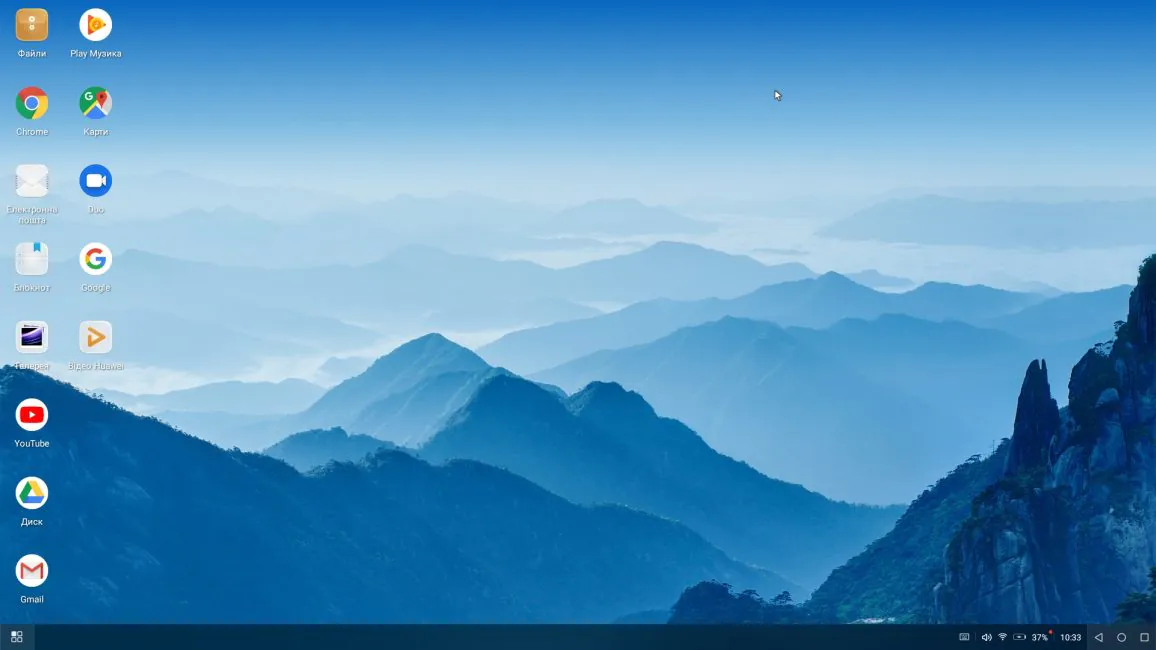
EMUI Desktop - *Dex Mode(Samsung phones)
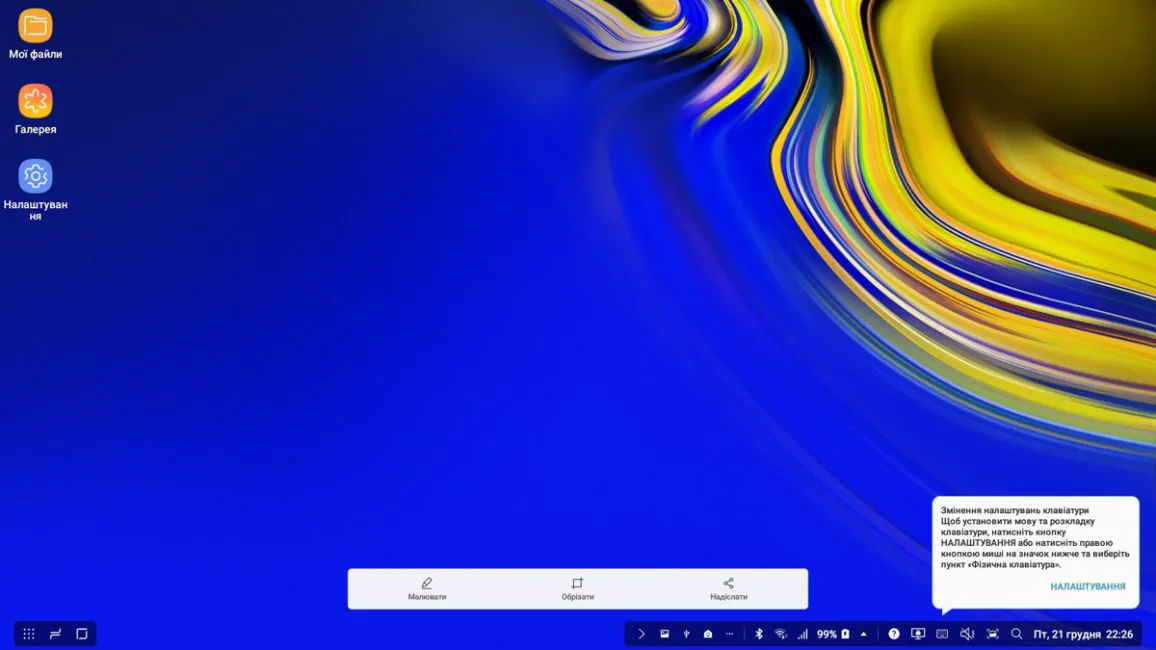
Samsung DeX
To do so, either manually enable Desktop mode/Samsung DeX each time after connecting your pen display, or turn on “Auto start when HDMI is connected”. The exact steps may differ depending on your Android device or OS version.
Steps for enable Desktop mode/Samsung DeX
- Open your Android device Settings.
- Select Connected devices.
- Select Samsung Dex / Desktop mode.
- On Android 14 & later:
- Select “Classic” option
- Select “External display”
- Select “Use screens separately” option, then go back to previous screen.
- Start DeX mode manually by pressing “Start DeX”.
- Recommended: Toggle “Auto start when HDMI is connected” to “On” to automatically start DeX next time you connect your pen display.

